Content Ideas
Setting Up Crowdsourcing Content
-
Select Crowdsourcing > Content Ideas from the left navigation menu.
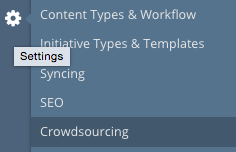
-
In the Content To Submit section, specify the content type(s) that will be used to submit ideas. This will be the content types you created to represent your crowdsourcing forms.
-
A separate URL and email address for each content type exists in your system. Click the See content type specific links and email addresses button to view the list of URLs and email addresses for the various content types.
Note: The crowdsourcing forms are applicable only for content ideas. Initiative ideas can be submitted only via email.
-
Select Only display configured content types when using crowdsourcing URL’s checkbox to display only the configured content type URLs in the dropdown list to the licensed/logged in users.
-
If this is not enabled, logged in users who have access to the configured content types URLs will see all content types respecting the permissions.
Tip: This setting is disabled by default.
Note: When an idea is created from the 'Create' modal in the top navbar, the content type drop-down respects users' permissions.
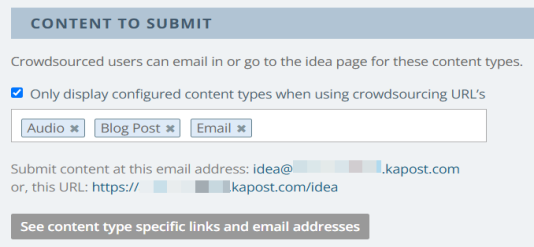
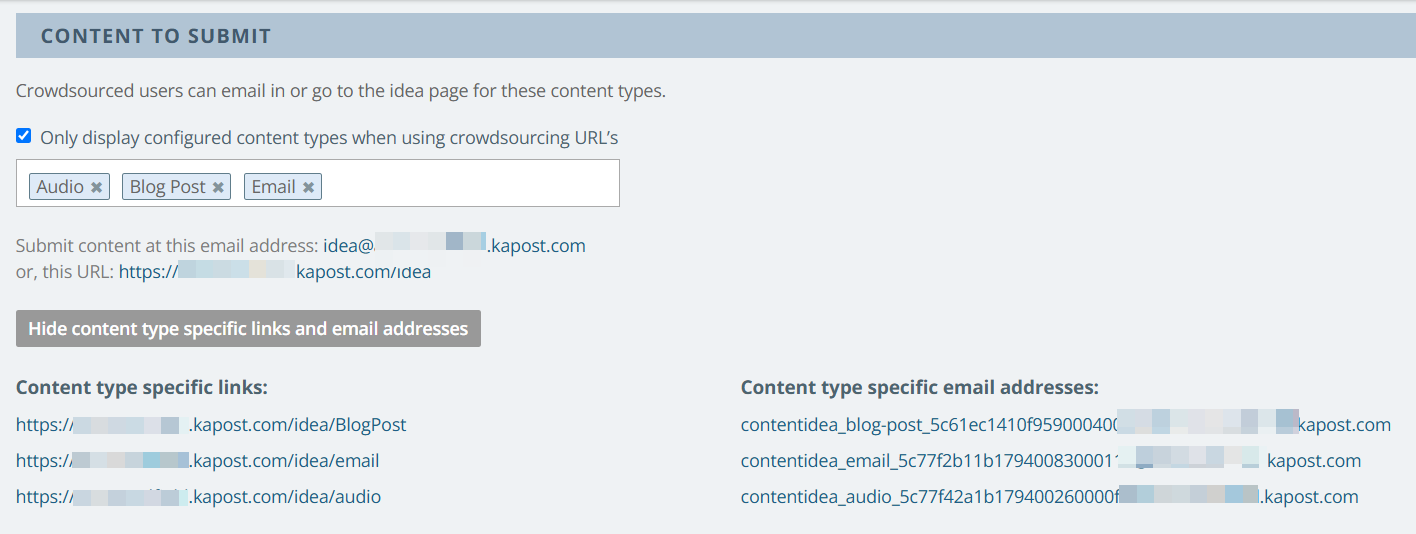
-
-
Copy the URL from the list to share the crowdsourcing form, or share the email address with users who will submit their ideas for the selected content type through email.
Tip: Open the URL in an incognito (private) window to see the form from the eyes of a source user.
Optional Settings For Crowdsourcing Content
The Users Who Can Submit section lets you specify the domains from which you will accept ideas via email.
-
If you whitelist a specific domain, such as gmail.com, anyone with an email account that ends with @gmail.com will be able to submit an idea.
-
If you whitelist a specific user's email address, the user's email address will be listed below. You can always remove a person from this listing by clicking X icon right next to the email address.
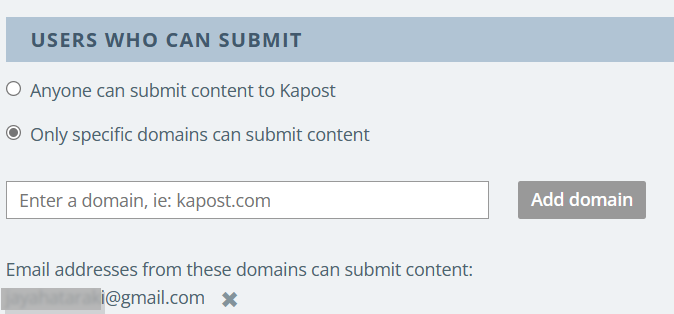
The Users Who Can Approve section lets you specify group(s) who can approve, reject, or archive the ideas. The Approve, Reject, and Archive buttons will not be available to users who are not members of the applied group(s).
Note: If no group is selected, admins/editors can approve the ideas.
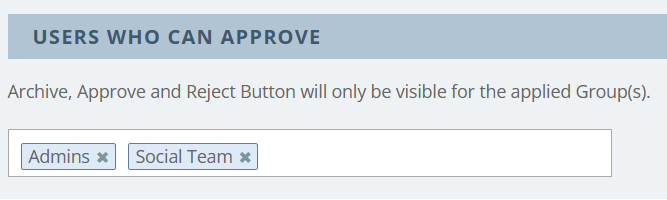
Adding HTML Instructions
You can choose to enable an HTML area to display idea submission instructions and/or images at the top of the form. (See first image in this article)
Each content type specified in the Content to Submit field can have its own set of HTML instructions and images. Make sure to select the correct content type from the drop-down menu before specifying your crowdsourcing instructions.
To add the HTML instructions:
-
Select Enable HTML Area checkbox and select one of the following options:
-
Enable for non Licensed users
-
Enable for Licensed users
-
-
Select the correct content type (crowdsourcing form) from the drop-down menu.
-
Enter text and/or add images. The image can be no wider that 764px.
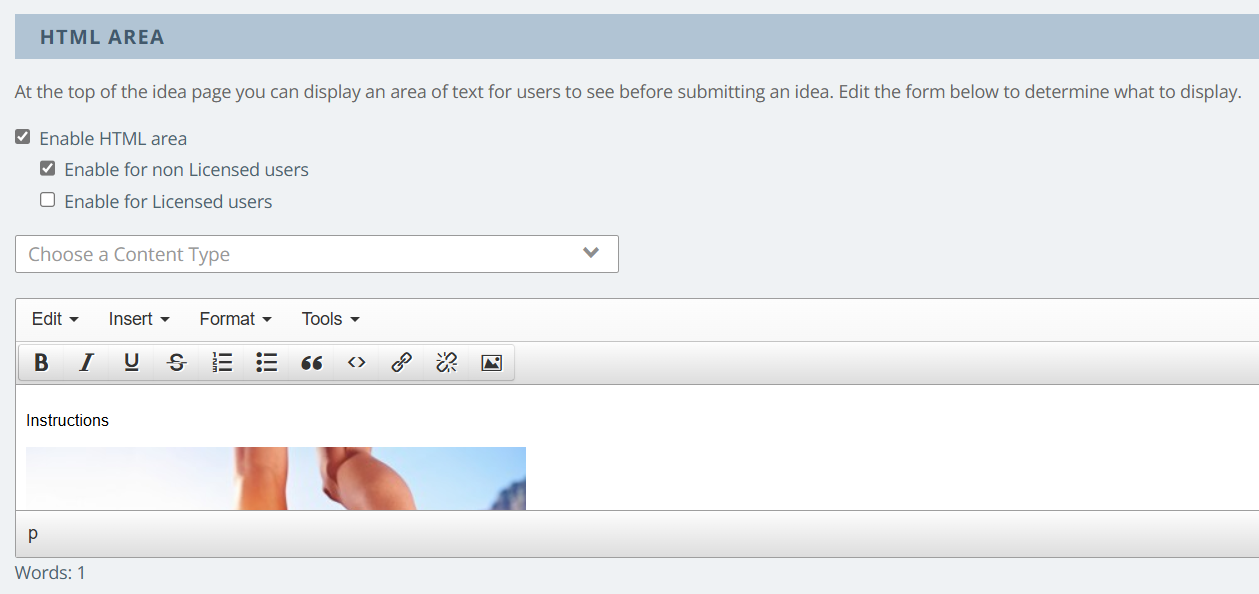
Email Notification Settings
You can notify specific users and/or groups when new content ideas are submitted. Users can opt out of notifications by configuring their settings, refer to email notification settings.
Once all the settings are done, click Save Changes.